documentation by Tim Musson
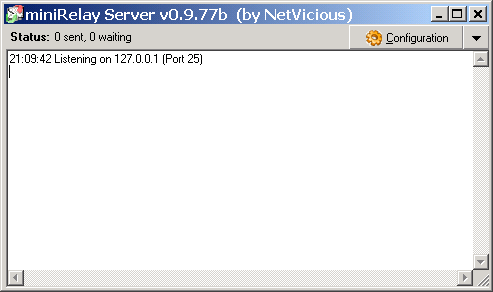
- The Information/Options bar at the top.
Status:- # sent (on to the next MTA)
- # waiting (in the queue)
- Configuration (Pops up the Configuration pannel)
- DropDown (Drops down the Info/Help/About window)
- The Activity window.
- Shows activity with both connecting MUA's (Clients) and other MTA's (Servers) it connects to.
The Same info with the addition of the Date is put in the Log if selected. - You can Right Click to get a Copy / Select All / Clear menu (which mapps to Ctrl+C / Ctrl+A as expected, Ctrl+F9 to clear).
- Shows activity with both connecting MUA's (Clients) and other MTA's (Servers) it connects to.
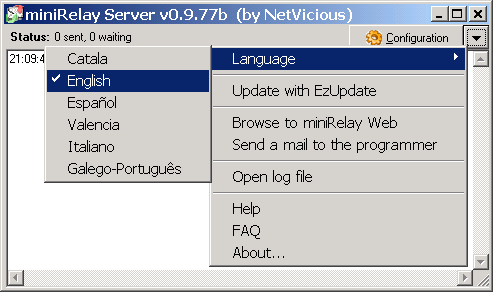
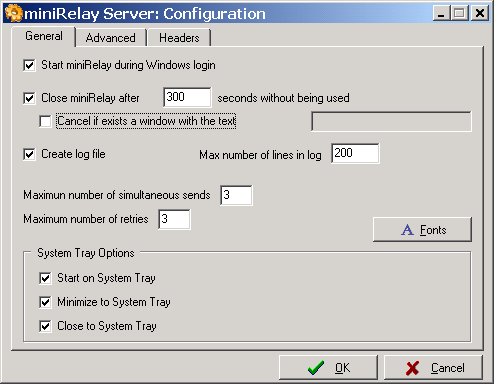
General
| Start miniRelay during Windows login | Check this option to put a starter task in the Registry to start miniRelay during Windows login. (HKCU \ Software \ Microsoft \ Windows \ CurrentVersion \ Run) |
| Close miniRelay after [ ] seconds without being used | Close miniRelay [xx] seconds after a message has been sent (note, if you start miniRelay and don't send a message, it will not auto close.) Minimum 15 Seconds, Maximum 9999 Seconds |
| Cancel if exists a sindow with the text [ ] | This is to keep miniRelay open as long as your MUA is open. So, look at the top bar of your MUA, and put the same text you find there in this window to prevent miniRelay from closing until your MUA closes! |
| Create log file | Check this option to create miniRelay.log in the same folder as the .exe. |
| Max number of lines in log [ ] | Number of lines to limit the log to - removes oldest entries. |
| Maximun number of simultaneous sends [ ] | How many messages miniRelay will try to send at the same time |
| Maximum number of retries [ ] | How often to try re-sending a failed message. |
| Start on System Tray | Just like it sounds, start miniRelay to the System Tray. |
| Minimize to System Tray | The  button puts miniRelay on the System Tray button puts miniRelay on the System Tray |
| Close to System Tray | The  button puts miniRelay on the System Tray button puts miniRelay on the System Tray |
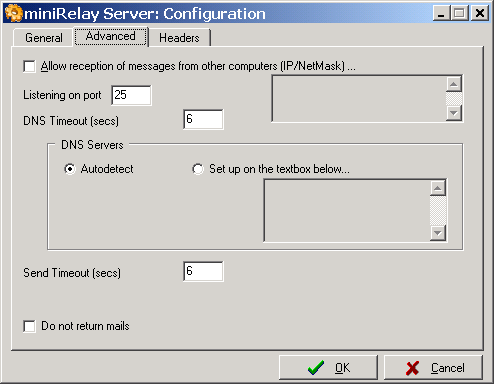
Advanced
| Allow reception of messages from other computers (IP/NetMask) ... | Enter IP/NetMask in 192.169.254.63/255.255.255.0 format You will have to restart miniRelay, then the log will show Listening on 127.0.0.1 (Port 25) Listening on 192.168.63.2 (Port 25) |
| Listening on port [ ] | The TCP/IP Port to listen (receive mail) on. Default is 25 for SMTP. |
| DNS Timeout (secs) [ ] | When to stop waiting for a DNS response to the MX query. |
| DNS Servers | Autodetect = use DNS settings from Windows. Set up on the text box below... = list of DNS servers to query |
| Send Timeout (secs) [ ] | How long to try to connect to the MTA pointed to by the DNS MX Record. |
| Do not return mails | Don't return undeliverable messages to the sender. |
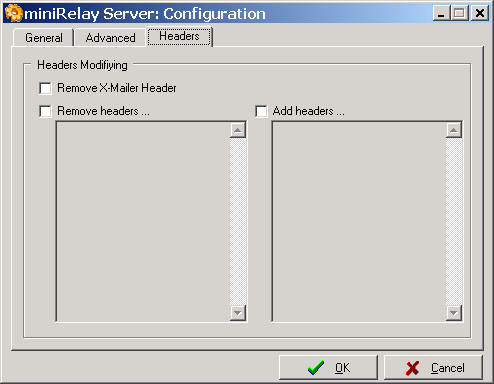
Headers
| Remove X-Mailer Header | X-Mailer headers identify your MUA (Cilent), and this will remove that header. |
| Remove headers ... | miniRelay will remove other headers too. Enter them one per line, and leave off the : |
| Add headers ... |
Add your own lines to the RFC2822 Headers
You should probabily only add "X-String" lines unless you know what you are doing |